How To Remove Apps From Android Share Menu
In this tutorial we'll show you how to use Andmade Share to take control of the Android Share menu, and organise how you share content between apps on your Android phone.
What is the Android Share menu?
The Share menu is one of Android's best and most powerful features.
The Share icon is present in almost every app, and gives you the ability to share content between apps and even devices virtually seamlessly.
For example, if you see a web page linked in a post in your Reddit app, you can can use the Share button to open that link in your browser of choice, or to save it to the Pocket app, or to send the link in Pushbullet which will then open in your desktop browser, or add the link to a Tweet and share with your followers.
This is just one example—there's almost no limit to the kind of information you can share from one app to another. And every time you install a new app a new option appears in the Share menu.
This can become a problem, since there's no way to organise the Share menu, and after a while it can become very cluttered, to the extent that it gets hard to find the tool you want to use.
As always, though, there's an app in the Play Store that addresses this problem. Andmade Share is a free download (with a paid option also available) that enables you to replace the stock Share system with something even more powerful.
Organise the Android Share menu with Andmade Share
Download and install Andmade Share from the Play Store.
Share some content
The Share icon shows up in most apps, and enables you to share a wide range of content including photos, tweets, links, documents and much more. In most cases it is represented by the standard three-pronged Share icon.
When you're ready to share something, in our example a tweet, tap the Share icon.
Normally this would take you straight the Share interface. But with Andmade Share installed you'll see the Complete action using screen instead.
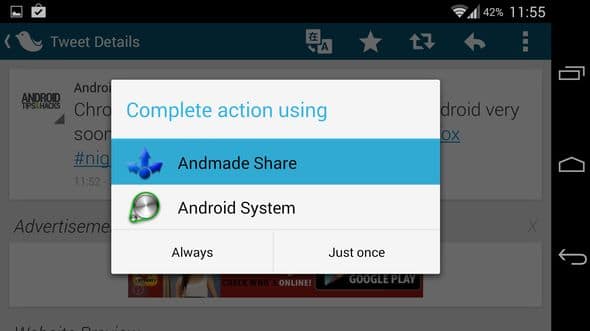
Choose Andmade Share from this list and tap Always to make it your default choice.
Customise the Share screen
Andmade Share will launch, listing all the apps installed on your device that you can share content though.
Adjust the order of the list by dragging and dropping each item into your preferred position. Hold your finger on an app name and drag it up or down.
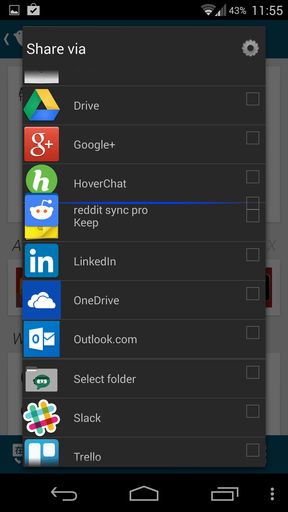
Order the items based on how important they are and how often you use them. Put your favourites at the top of the list.
Share with multiple apps at once
An even more powerful feature gives you the ability to share an item with more than one app at a time.

Tick the check boxes to the right of each app then tap the Share button that will appear at the bottom of the screen. It's a great way to post a link to both Twitter and Facebook in a single step.
Configure the settings for more control
Tapping the Settings icon a top right gives you even more control over the app.

The best option here is Hidden apps. Using this you can delete apps from the Share menu altogether to completely reduce the clutter. You can restore them just as easily through the same screen.
How To Remove Apps From Android Share Menu
Source: https://www.androidtipsandhacks.com/android/clean-up-and-edit-the-android-share-menu/
Posted by: rickermordice.blogspot.com

0 Response to "How To Remove Apps From Android Share Menu"
Post a Comment