How To Delete Apps On An Iphone 7
Sometimes it is necessary to delete some of your apps from iPhone to lighten the burden on the device. Although you might say that it is the most powerful and the fastest smartphone in the world, there is a limit to how much it can take. Sometimes the excessive collection of programs and files makes the device slow and to get a simple work done you have to make 8 or 10 swipes. The redundant apps on your phone have caused this and the only way to fix it is to get rid of a few unnecessary apps. If you are having trouble to delete them or actually have no idea on how to delete apps on iPhone 7, go through this article to get yourself educated and fix the issue yourself.
Way 1: Delete by Tapping X Icon
The first solution on the list is to tap and hold on to the "X" to delete iPhone 7 apps. Actually, if you tap on the app icon on your iPhone it will open the 3D touch menu on the phone. So, if your goal is to delete the apps then you have to gently put your finger on the icon but don't press it. Follow the step by step guide below:
1. You have to tap the app icon which you want to delete.
2. Hold it for more than a few seconds, it will start to wiggle.
3. Now, a very small "X" icon will be visible on the top left corner of the icon.
4. Tap on that "X" and then click "Delete".
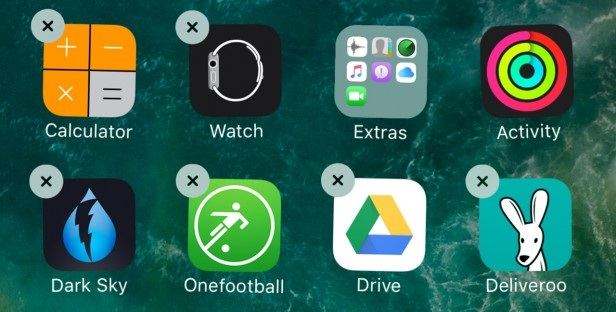
This way the app and all of its data will be deleted instantly. Hopefully, you don't have to ask how to delete an app on iPhone 7 anymore.
Way 2: Delete from Settings
The second solution is to delete the apps from Settings. So, if you don't know how to delete apps on iPhone 7 Plus, then open your iPhone and
1. Go to "Settings".
2. Then go to "Usage" from "General".
3. Here you will see all the apps installed on your iPhone and how much space they are consuming on your storage space.
4. Now, tap on the app of your choice that you want to remove and all of the data regarding that app will be visible to you.
5. There is a "Delete App" option available, tap on it to delete the app.
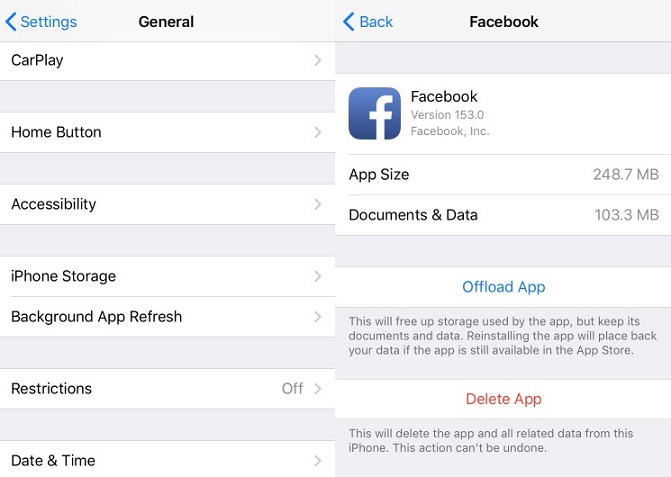
This is certainly an effective and convenient way to remove unwanted apps from your iPhone.
Way 3: Delete with iCareFone
If you are having trouble to go through the apps and check the details one by one then before deleting, we highly recommend you to use Tenorshare iCareFone. This method will help reduce that effort considerably. This is actually a very common problem. A lot of people often wonder how to move apps on iPhone 7 easily and this is your answer. Here's how to remove apps from iPhone 7 with the help of Tenorshare iCareFone:


1. Download the latest version of Tenorshare iCareFone on your PC.
2. Install and launch the app.
3. Now, connect iPhone to the PC with a USB cable.
4. On the main window of Tenorshare iCareFone, click on the "Manage" option.

6. Now, on the next interface choose "Apps".
7. Click on the boxes right next to the Apps that you want to get rid of.
8. Now, after selection, you just have to click the "Uninstall" button and all the chosen apps will be deleted from your iPhone right away.
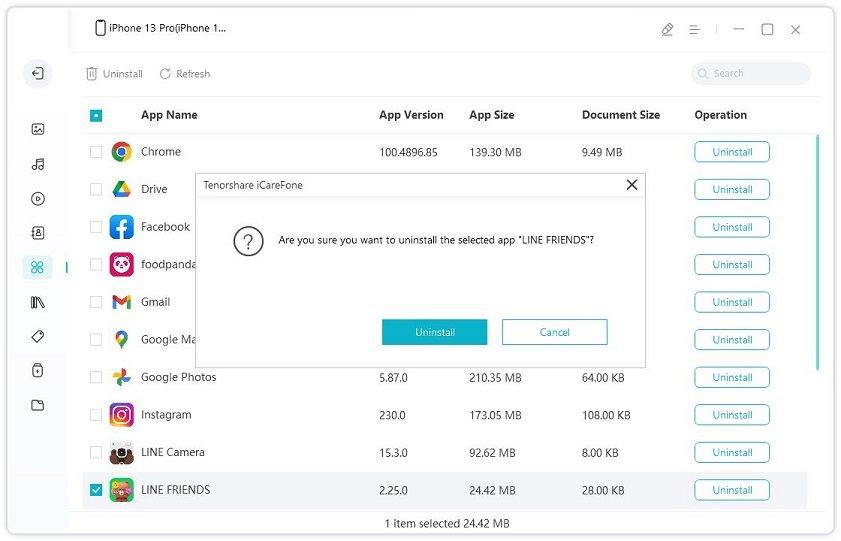
This is how to uninstall apps on iPhone 7 using Tenorshare iCareFone. You can uninstall multiple apps at the same time using this app.


Conclusion
It is true that there are a lot of necessary apps that help us along the way but there are also many worthless apps that we have installed in our iPhones. And these unwanted apps are slowing our smartphones. The 3 solutions mentioned in the article are very valuable if you are having the same problem. Just go ahead and use any one of these to get out of that situation. In case you want to delete multiple apps and that too without any fuss whatsoever, we highly recommend iCareFone. It is a stellar program indeed!
How To Delete Apps On An Iphone 7
Source: https://www.tenorshare.com/iphone-tips/delete-apps-on-iphone-7.html
Posted by: rickermordice.blogspot.com

0 Response to "How To Delete Apps On An Iphone 7"
Post a Comment